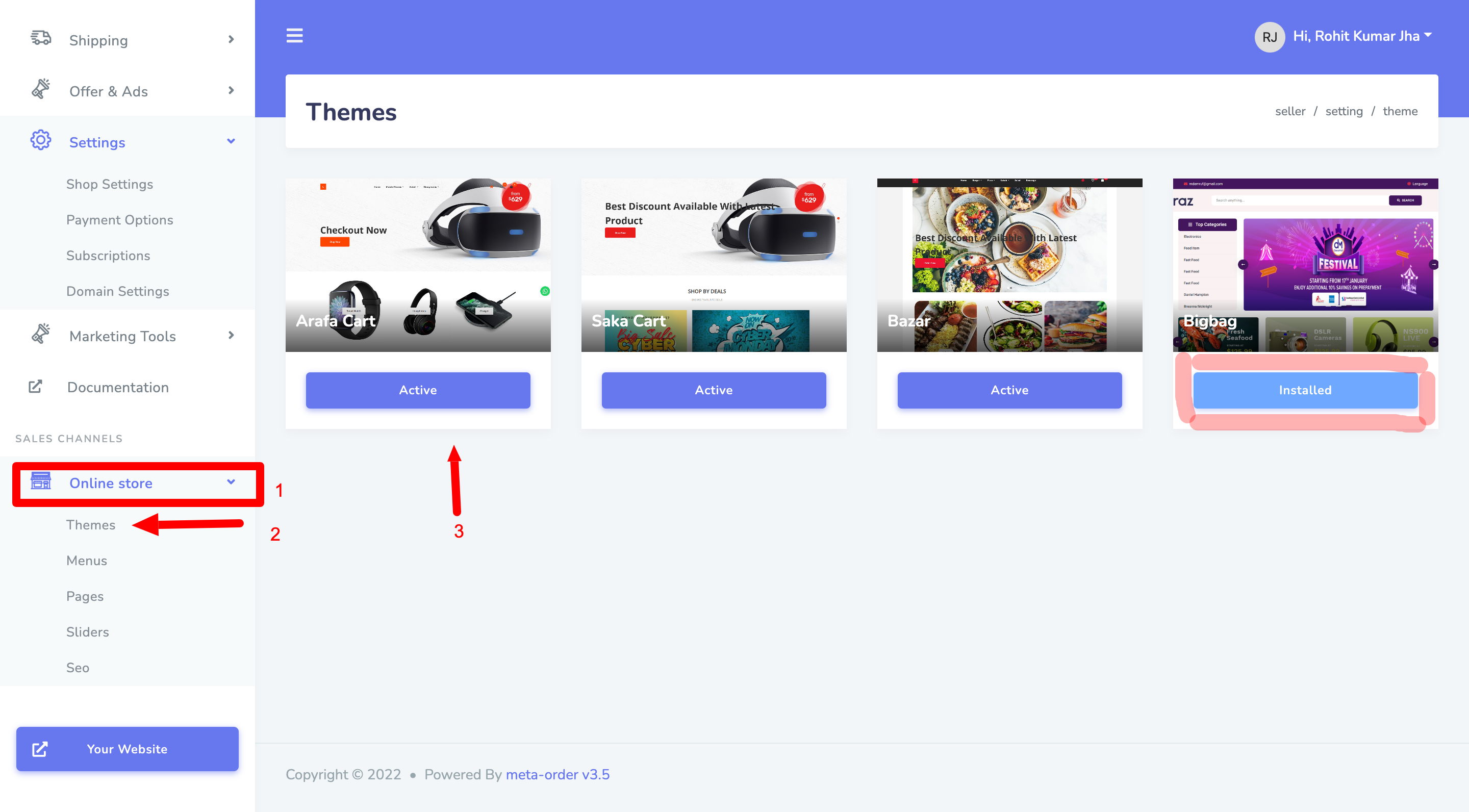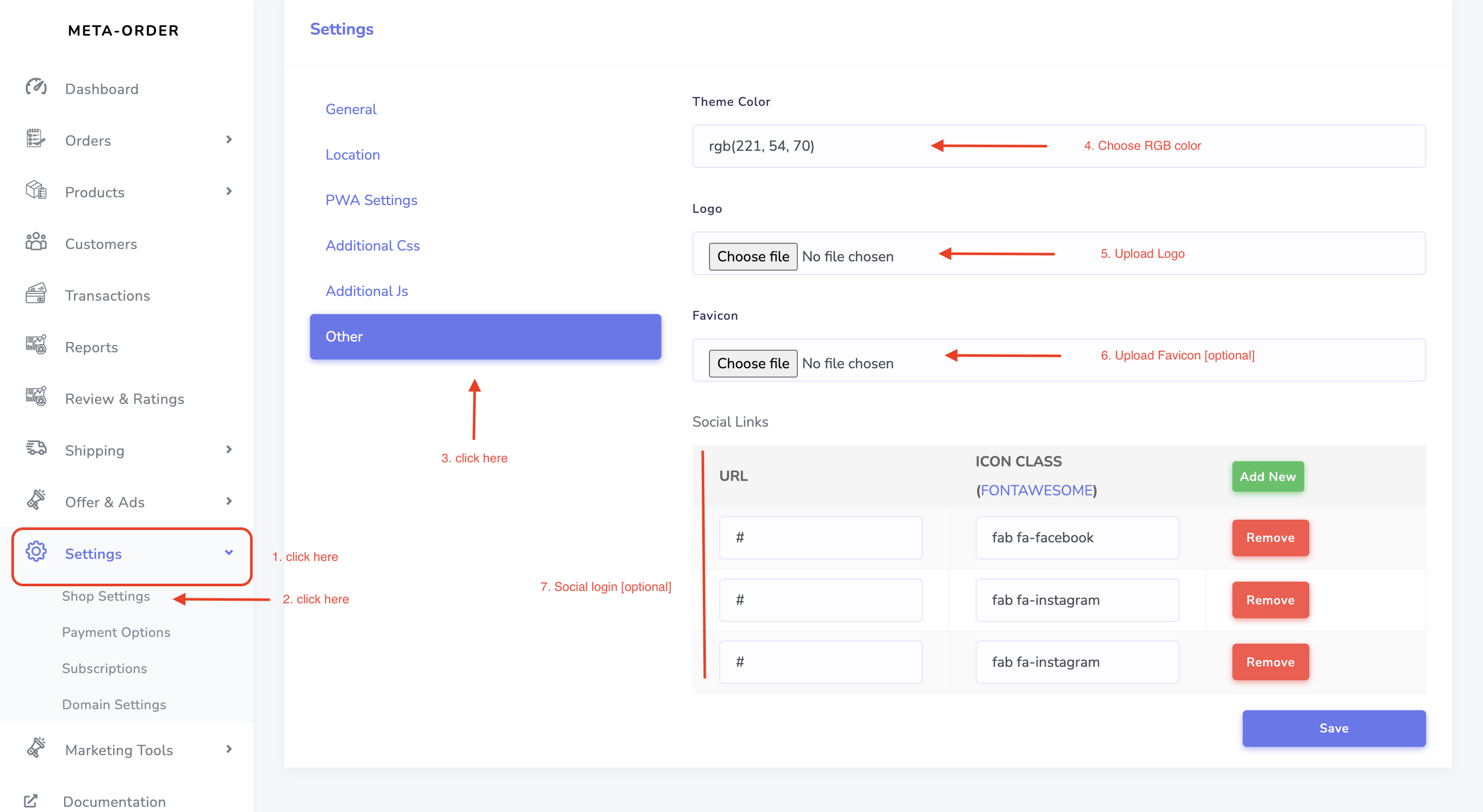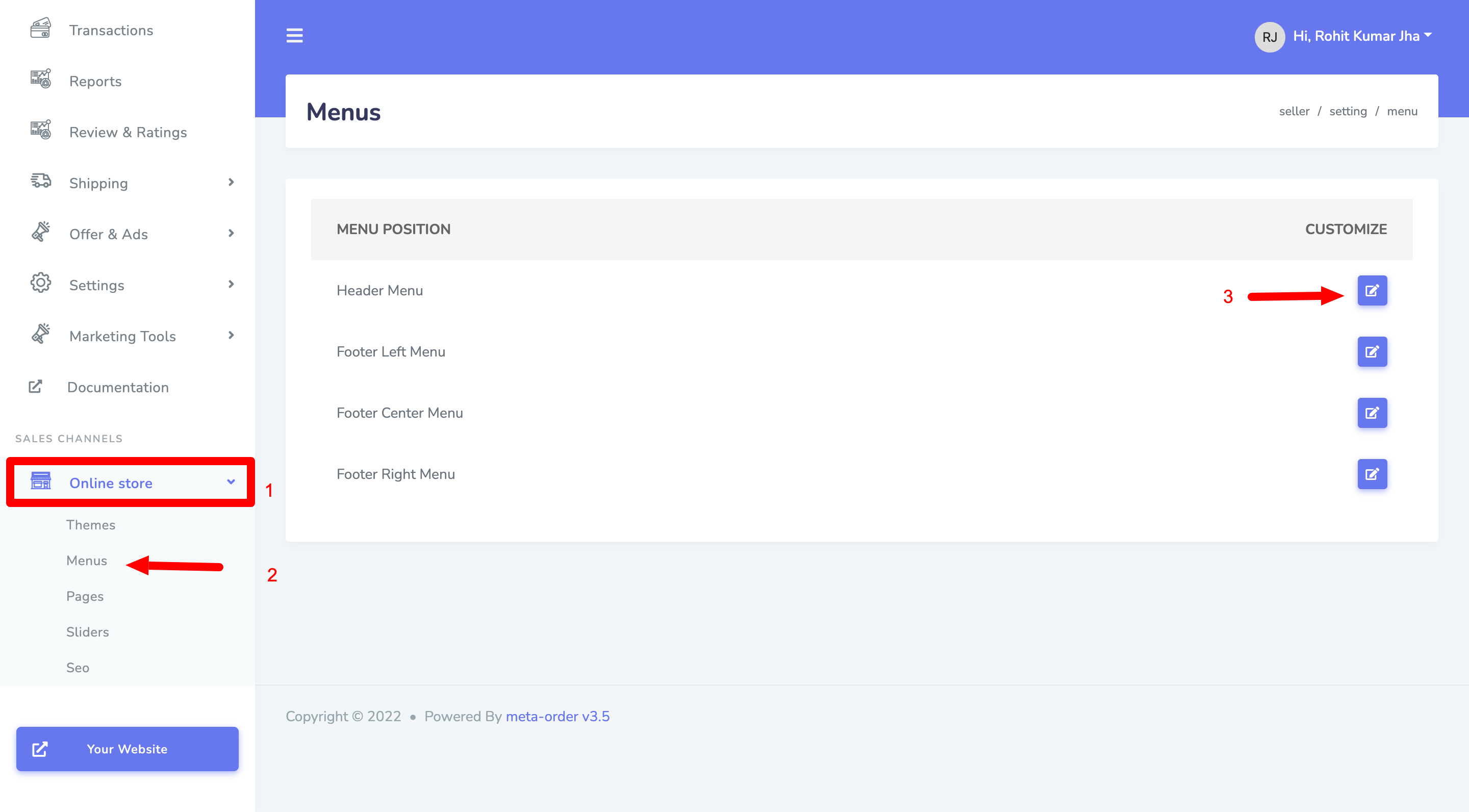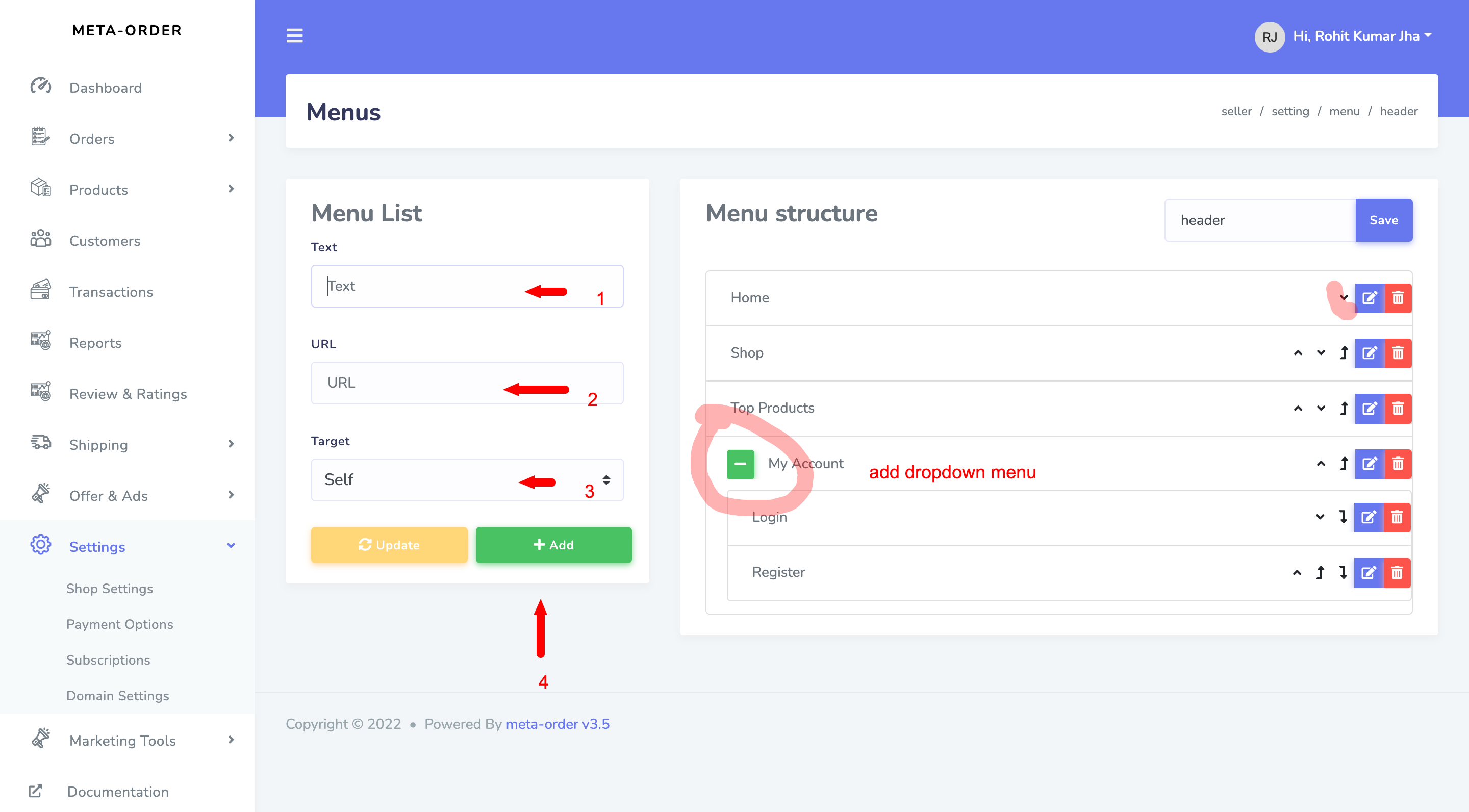Getting Started
Congtratulations ! On getting one step closer to scaling your business on next level.
To use MetaOrder you must have purchased basic subscription plan, incase you have not please visit here . We assume you have a working version of Meta-Order already up and running. We also encourage you to actively use the links below. These useful resources cover most of the general questions you may have:
- What is MetaOrder? MetaOrder and Metaorder FAQ Read here!
- View Other B2B and B2C products from Winklogiq Watch Video
Admins: Please open your admin panel side by side so that it is easy to configure step wise. You can login to your admin panel via going to https://{{YOUR_WEBSITE_NAME}}.metaorder.in/login
YOUR_WEBSITE_NAME : is the website you configured during signup.
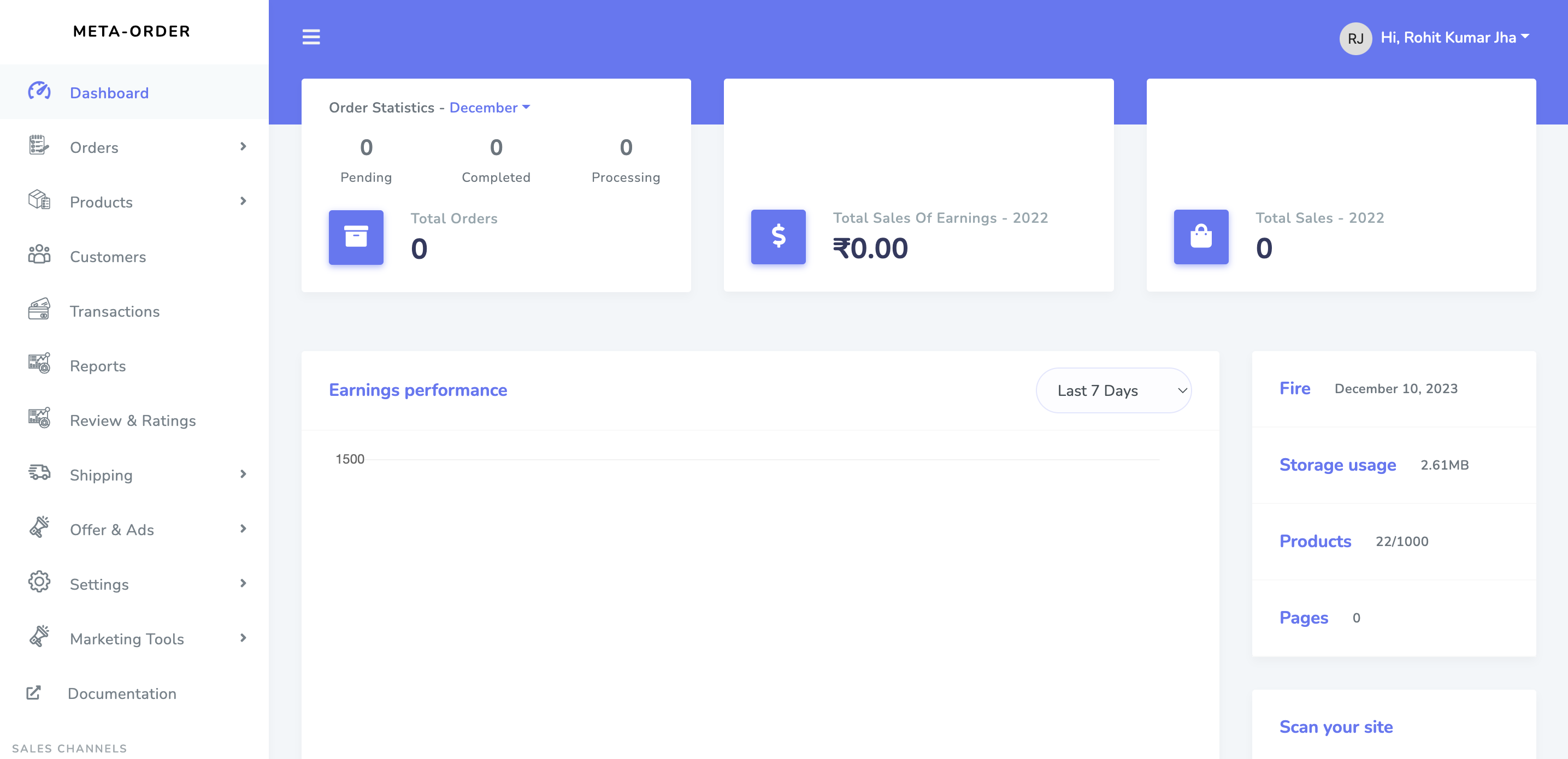
Configure Basic setting
Try the MetaOrder API in seconds. Create your first customer, charge, and more by following the step below.
Start with basic configurations for the store, follow setup instructions step by step . Find the sample values in below box
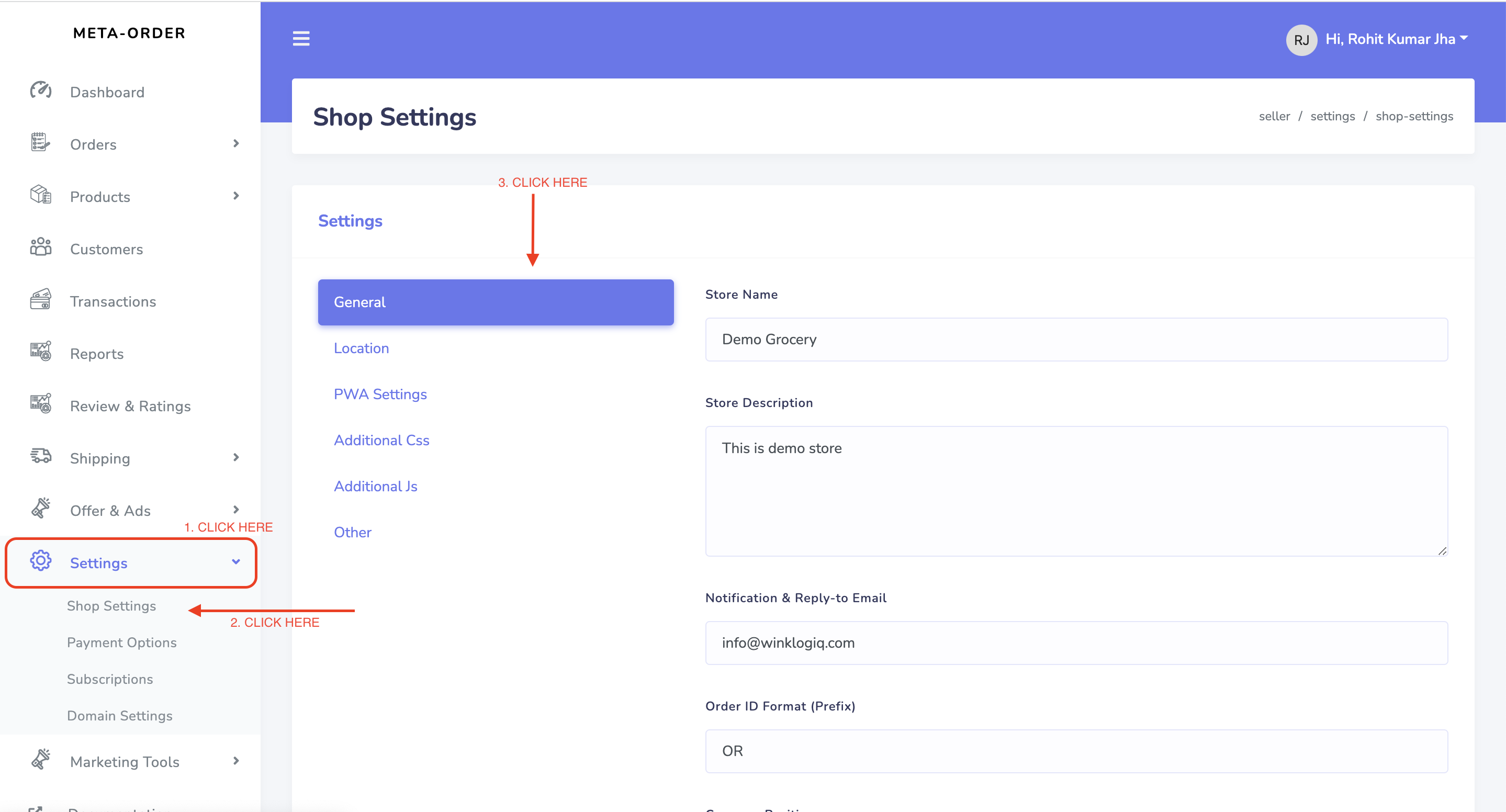
Store Name : Enter your store name here
Store Description : Enter your store description here
Notification & Reply-to Email : Enter a valid email id which will be used send order notification to customers
Order ID Format (Prefix): Order id prefix can be added . For ex : OR-123456
Currency Position: Currency of position [LEFT ₹123], [RIGHT 123₹]
Currency Name : INR, Dollar
Currency Icon : Curreny symbol [₹ , $]
Tax: Percentage of GST [5,12,18,28]
I will sale (shop type) : Physical / Digital
Order Receive Method
Languages: en
Default Language : English
Usage: Click "Save" to update settings.
Start with basic location configurations for the store, follow setup instructions step by step . Find the sample values in below box
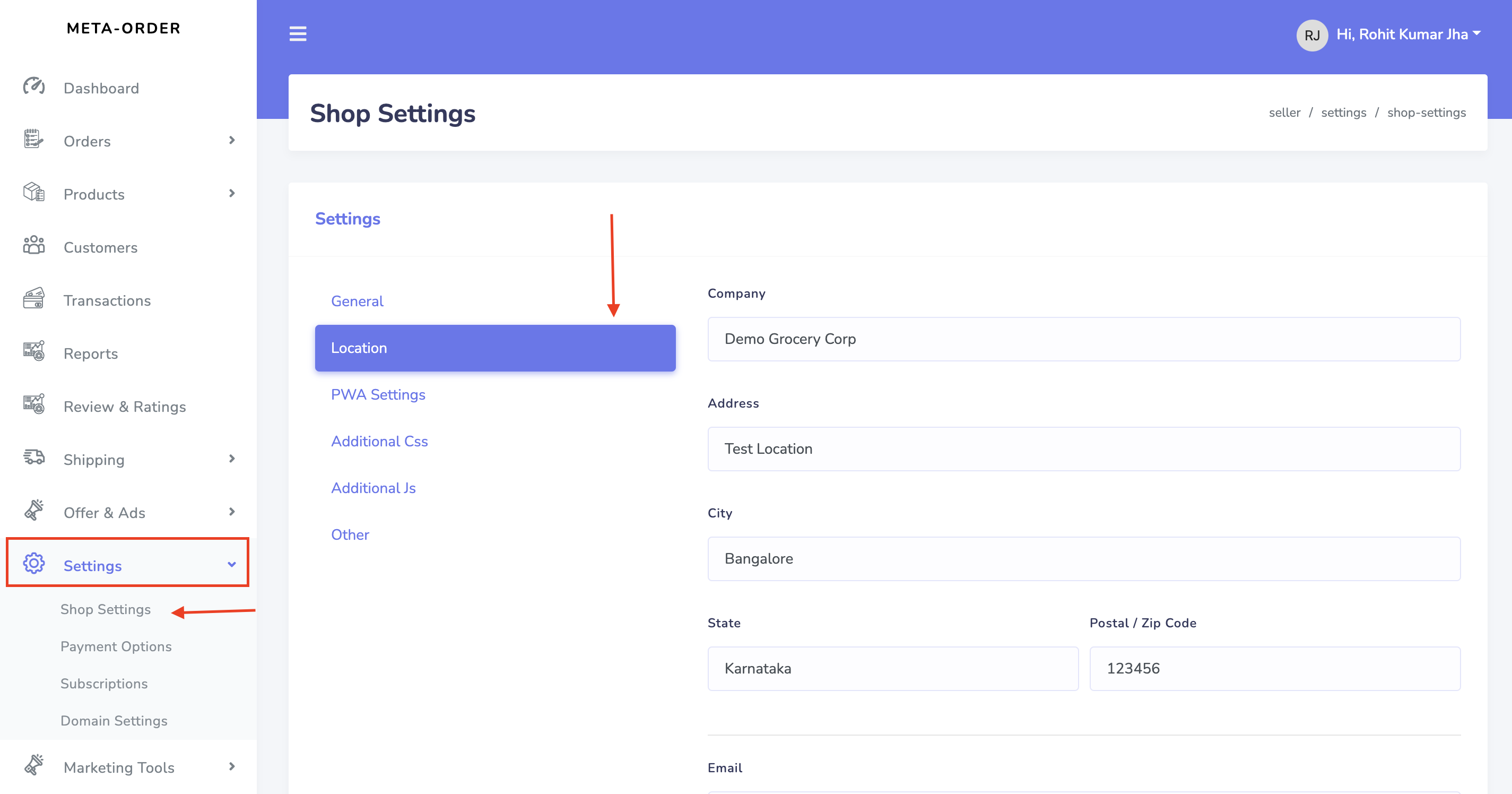
Usage: Click "Save" to update settings.
Adding Category/Sub category
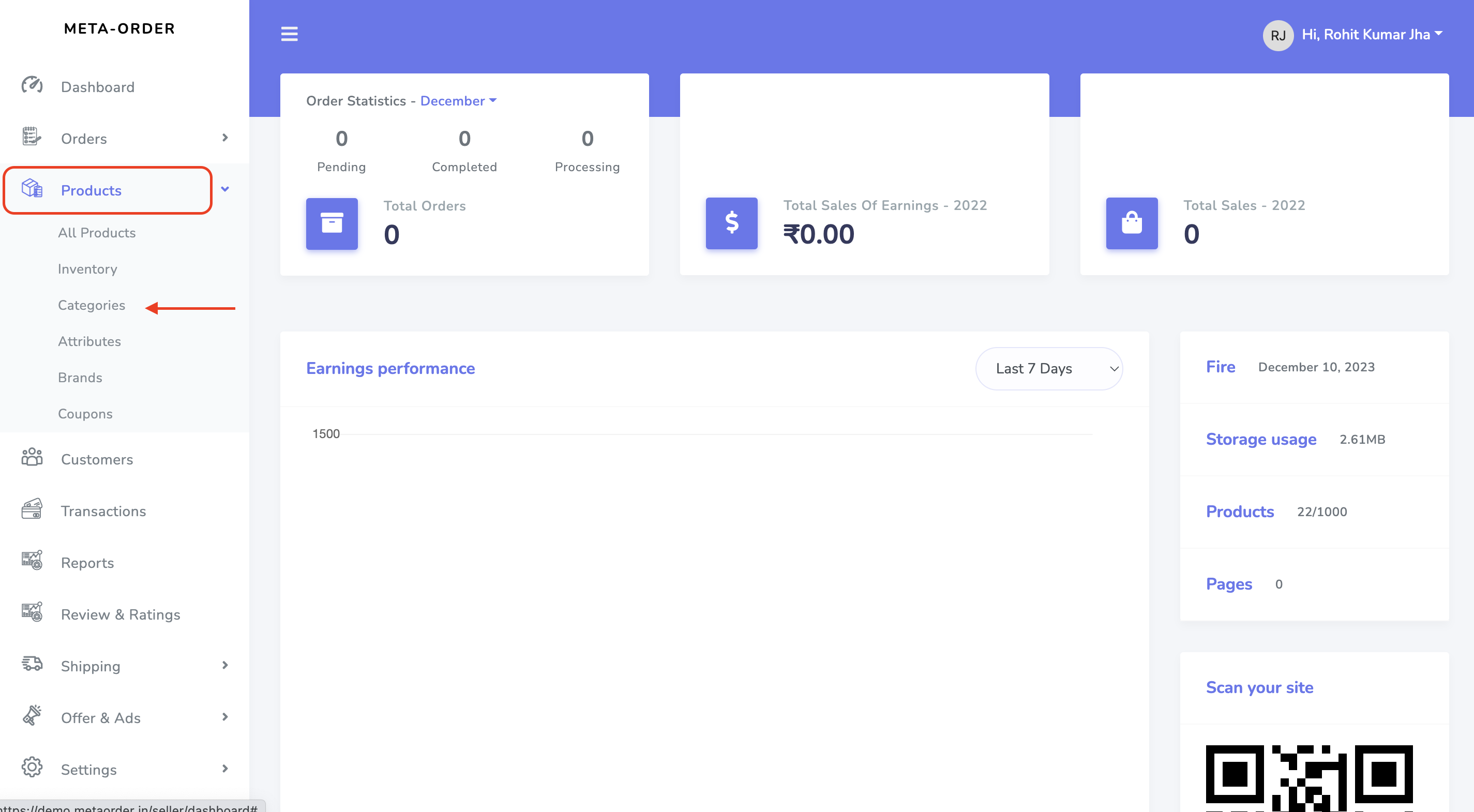
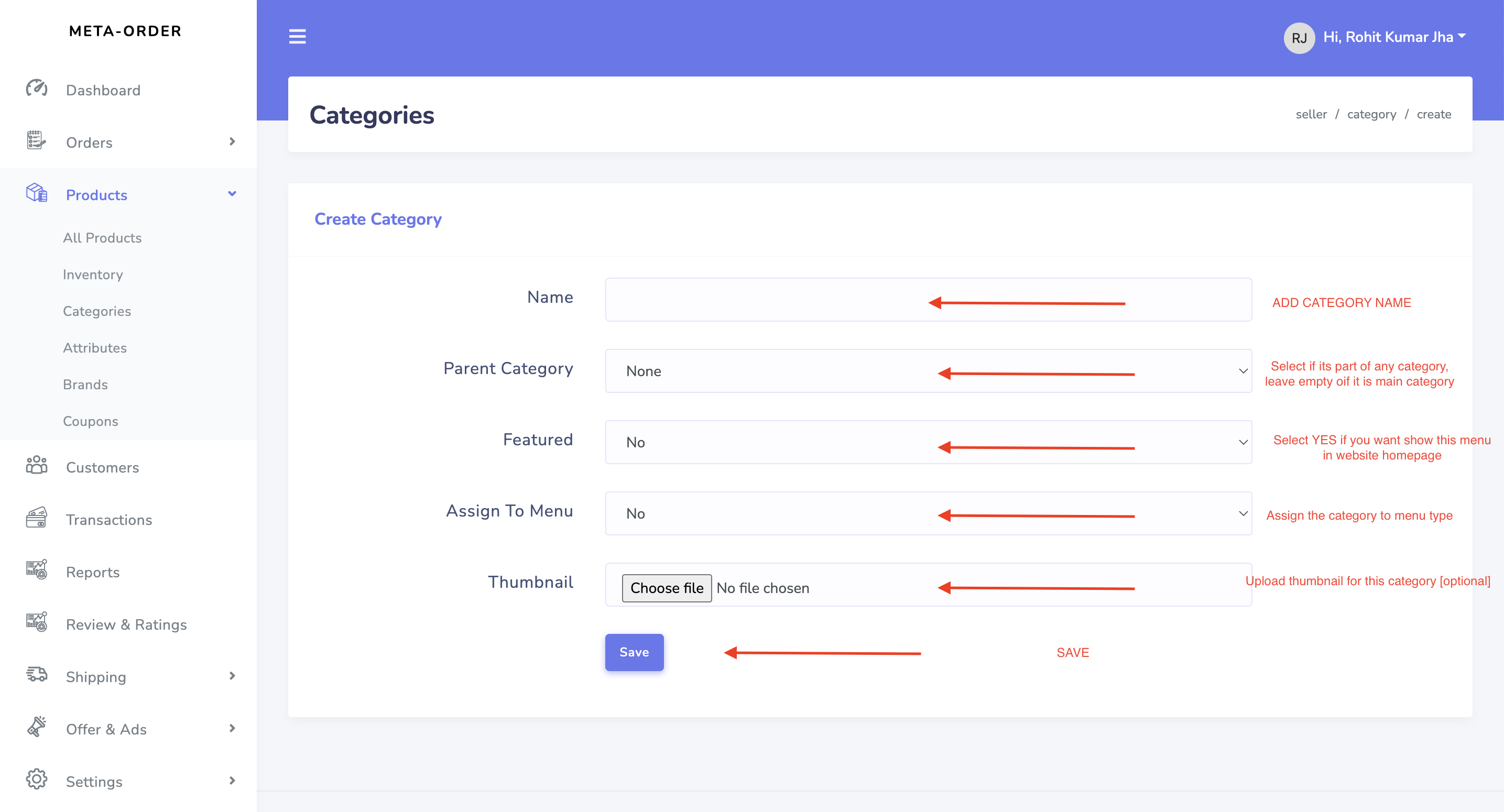
Adding Attributes for products [Weight / Liters etc]
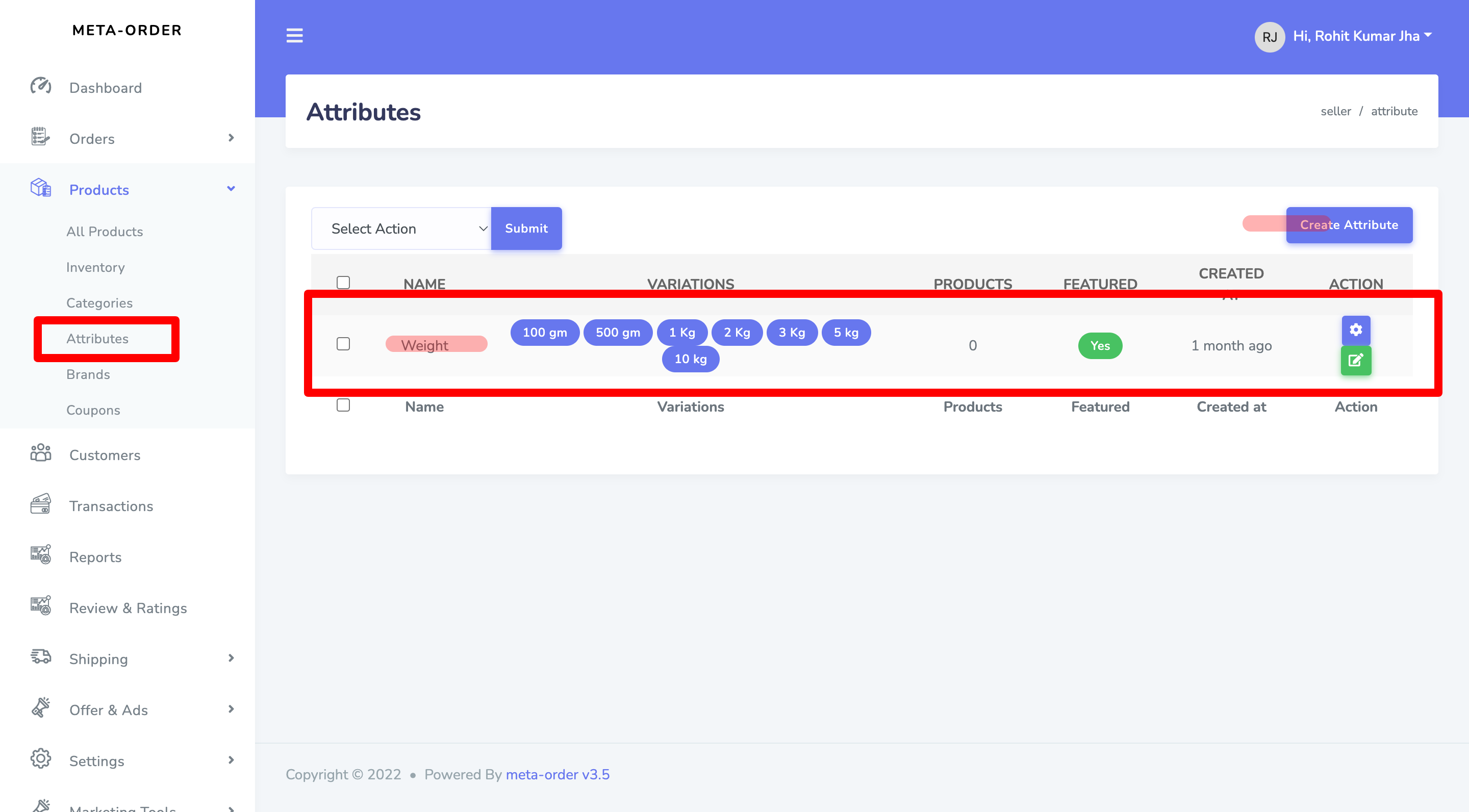
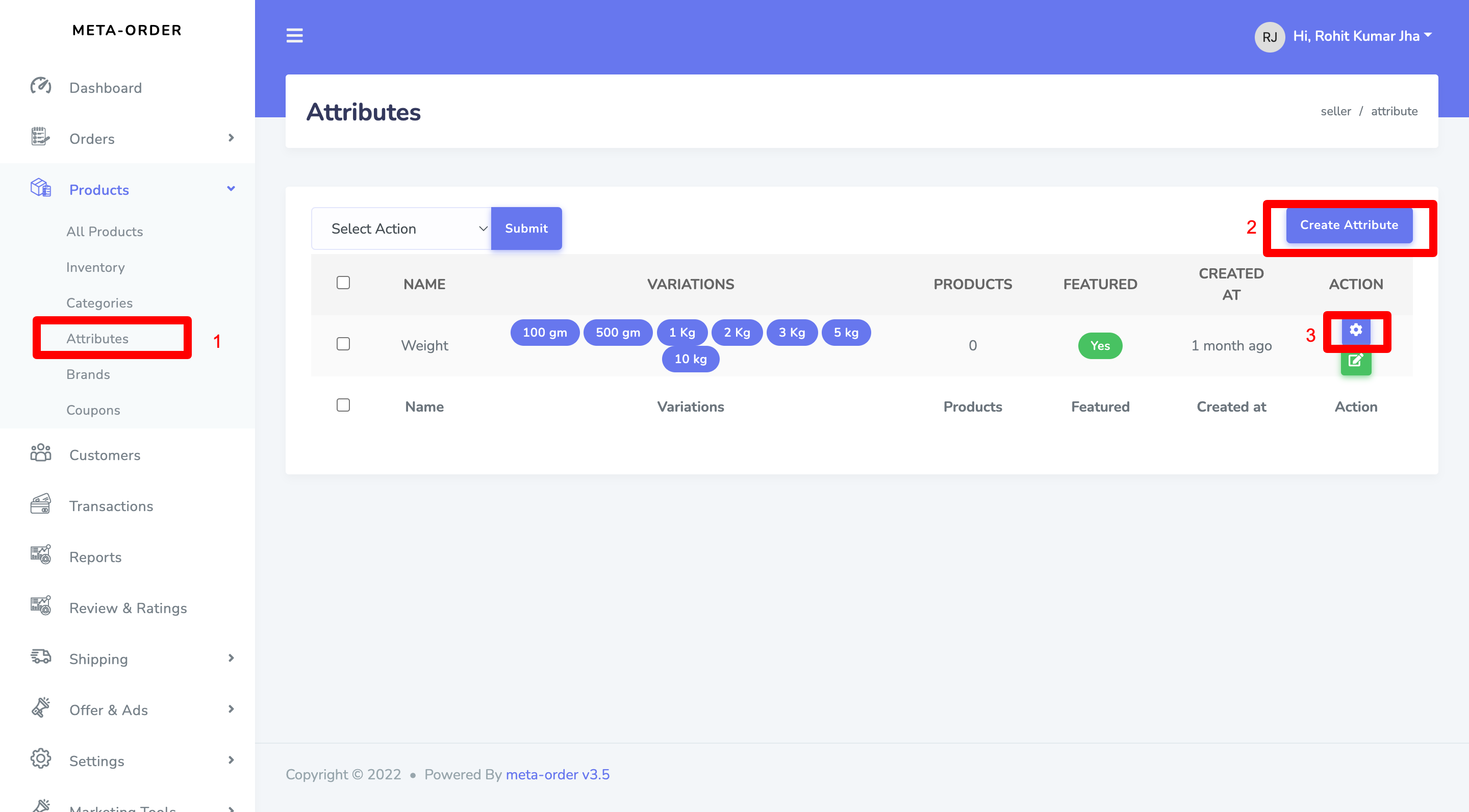
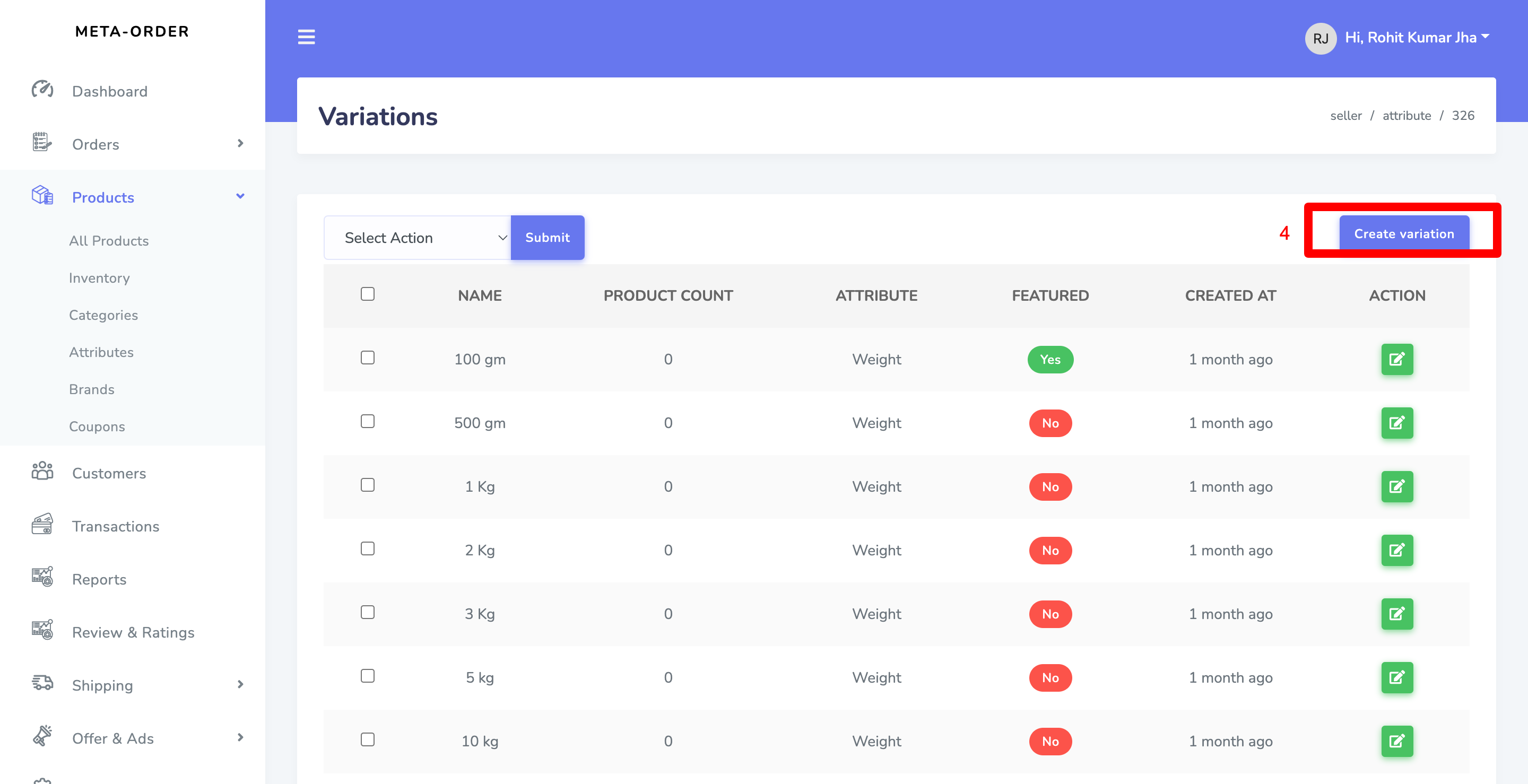
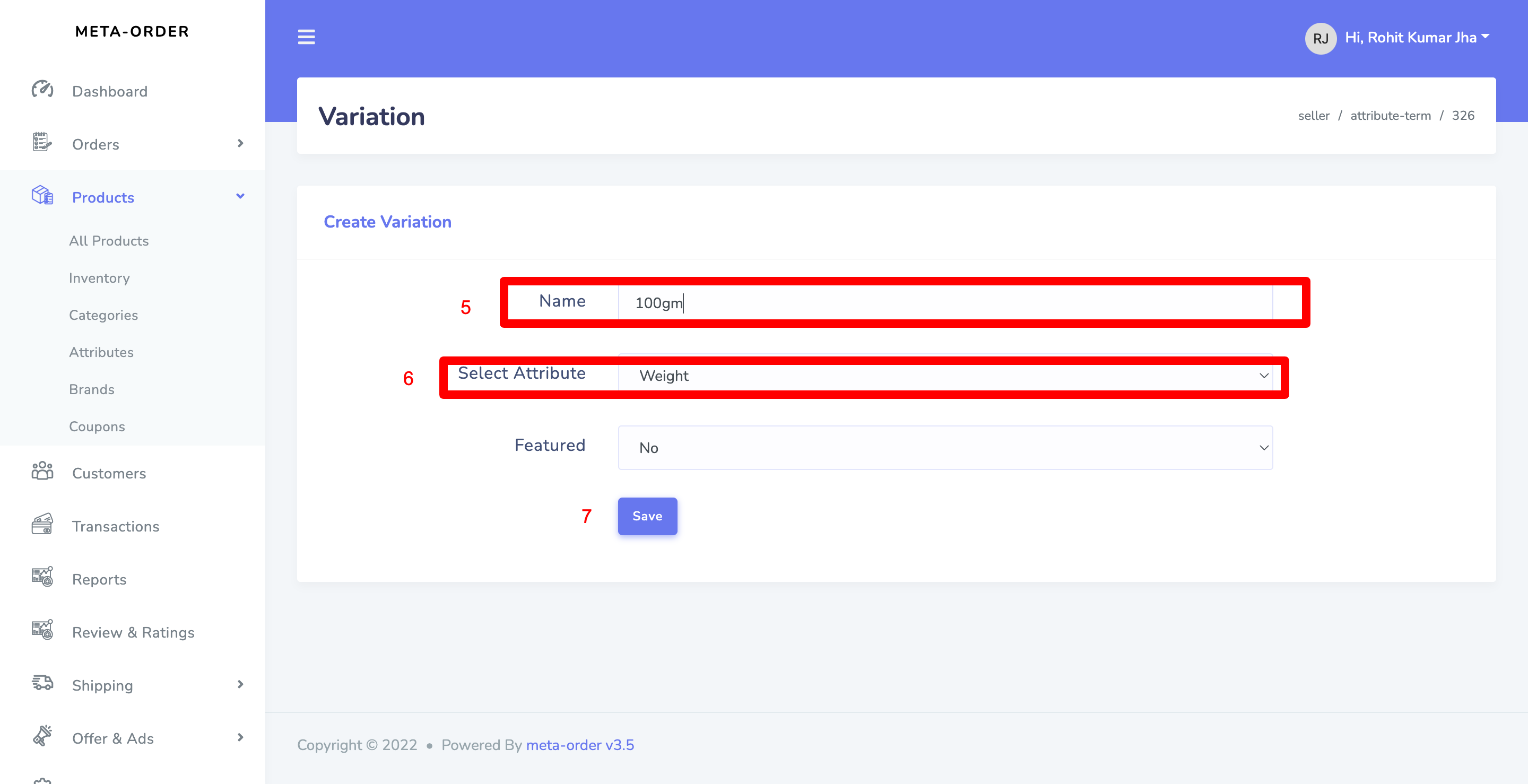
Adding your First Product
- Go to ProductsAll Products Add New
- Add Product Title , Price , SKU ID, Stock Quantity ClickSave
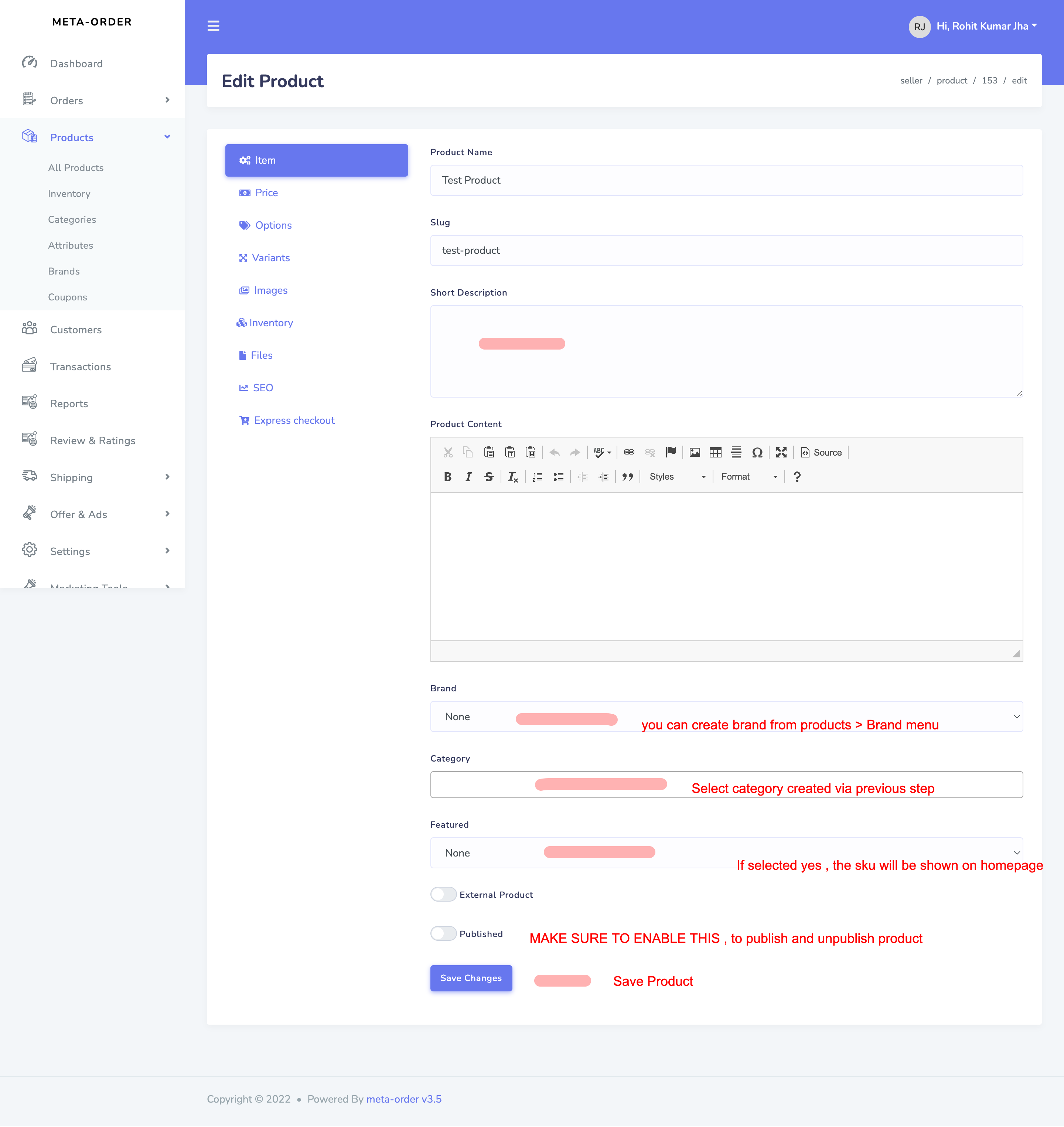
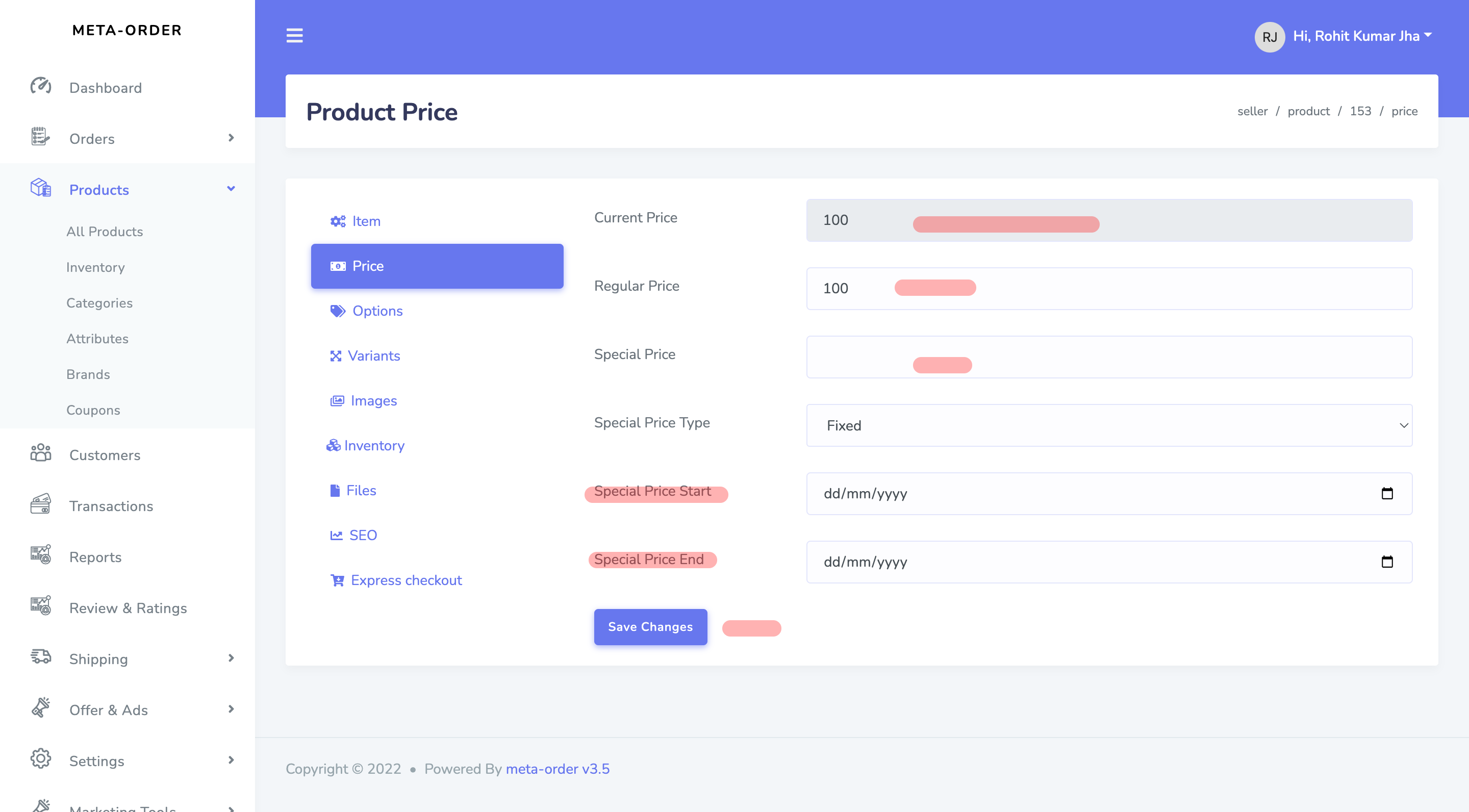
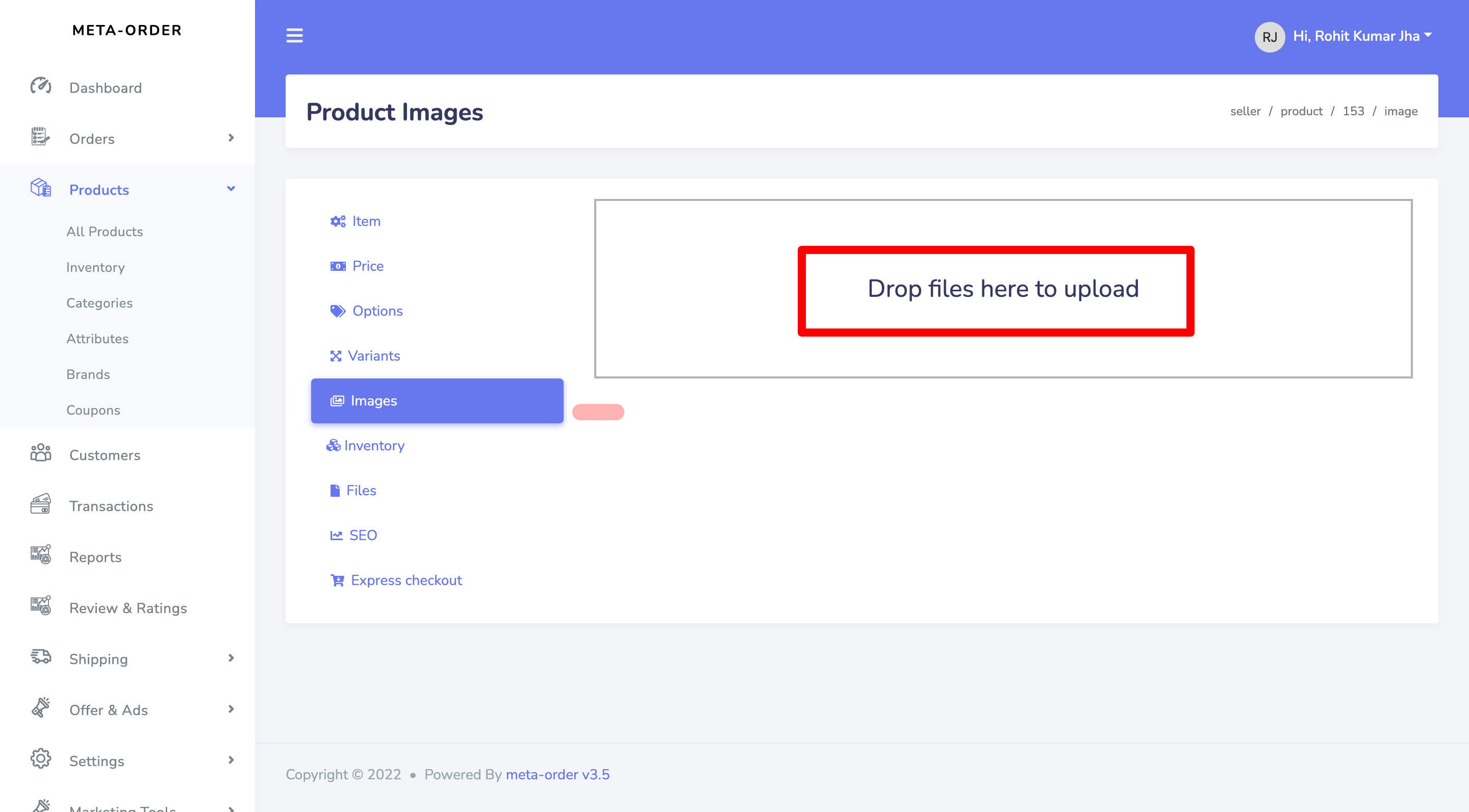
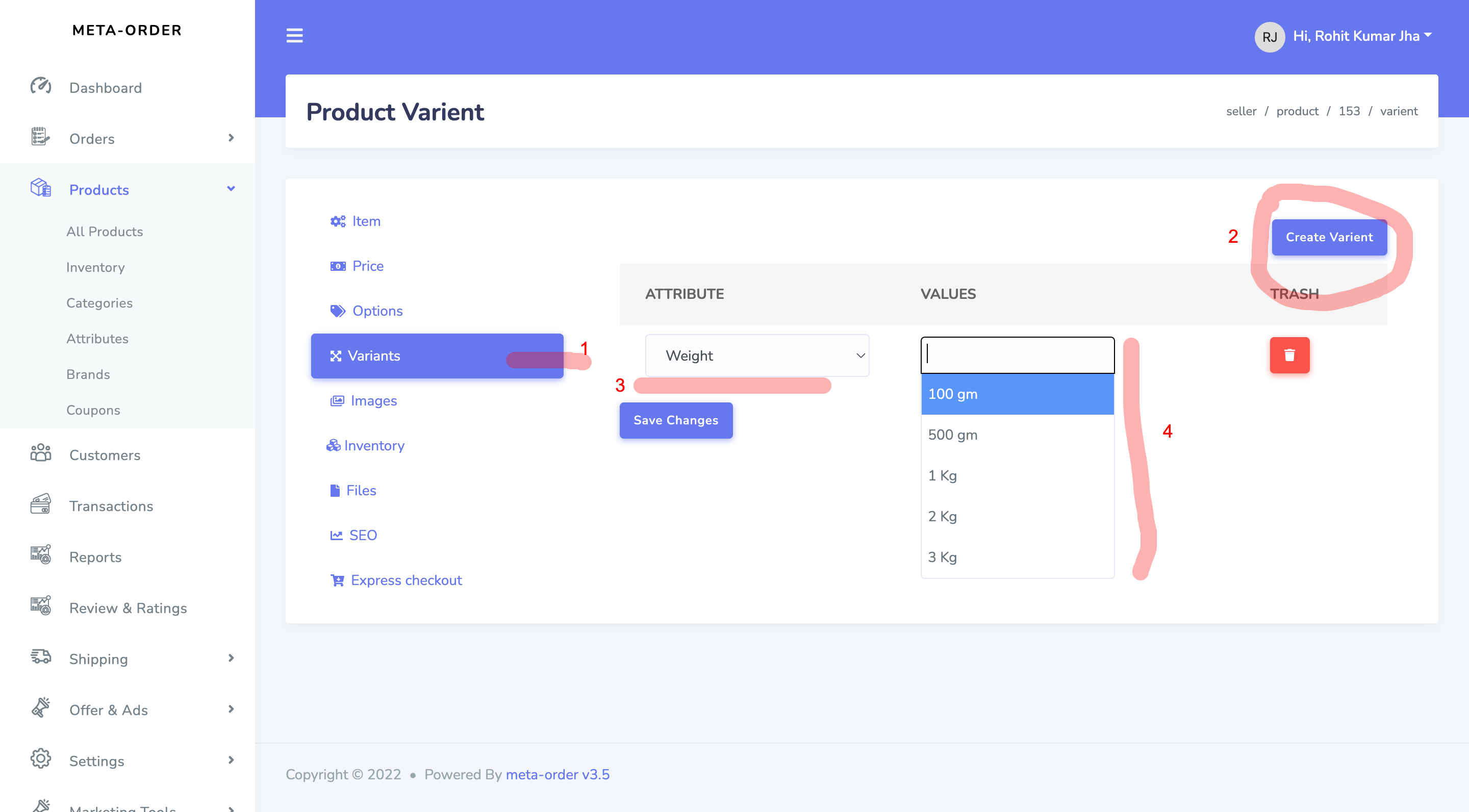
Adding your Website Banner
Please refer to below example on how to add banners.Ideal size of banner is 825 × 400 px
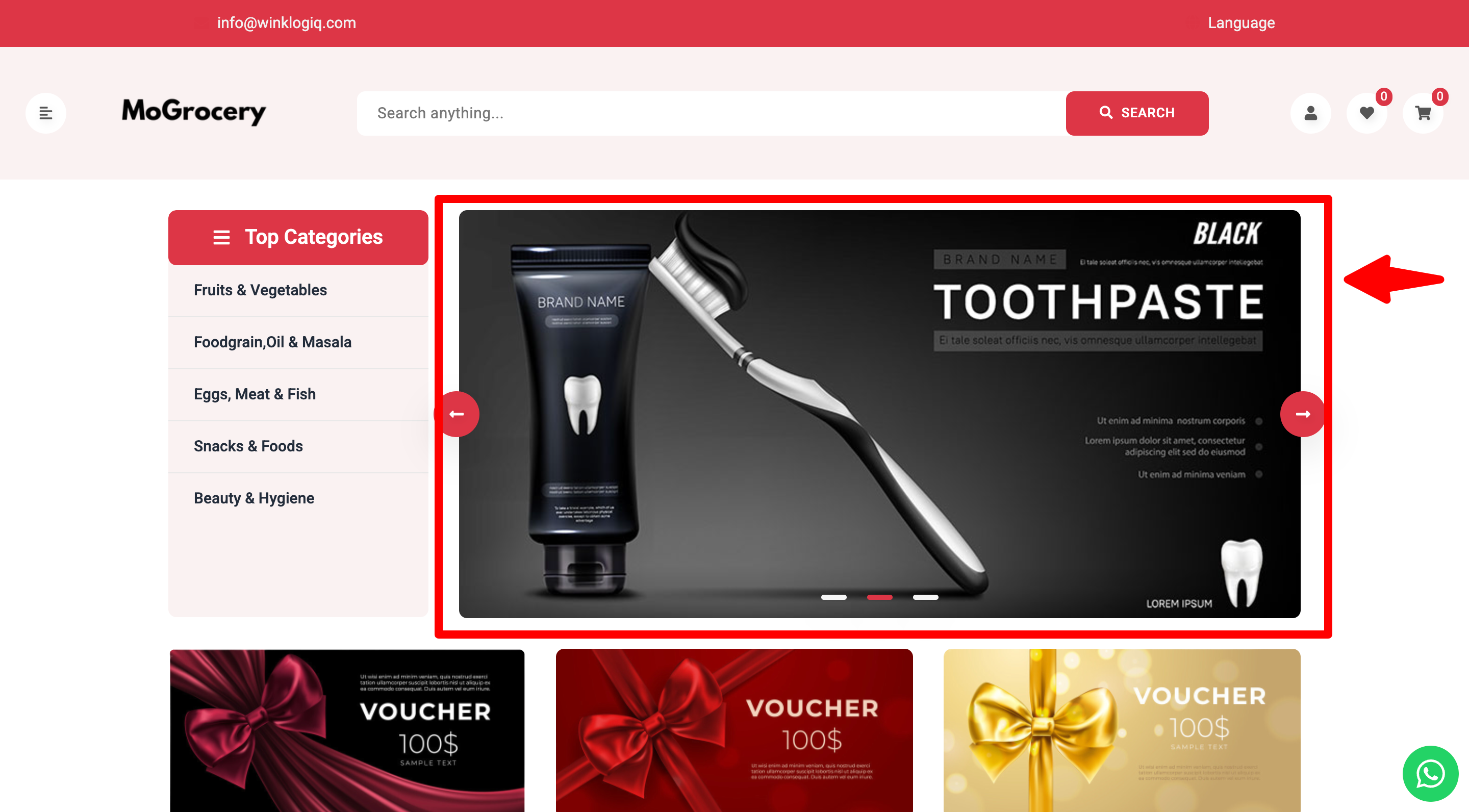
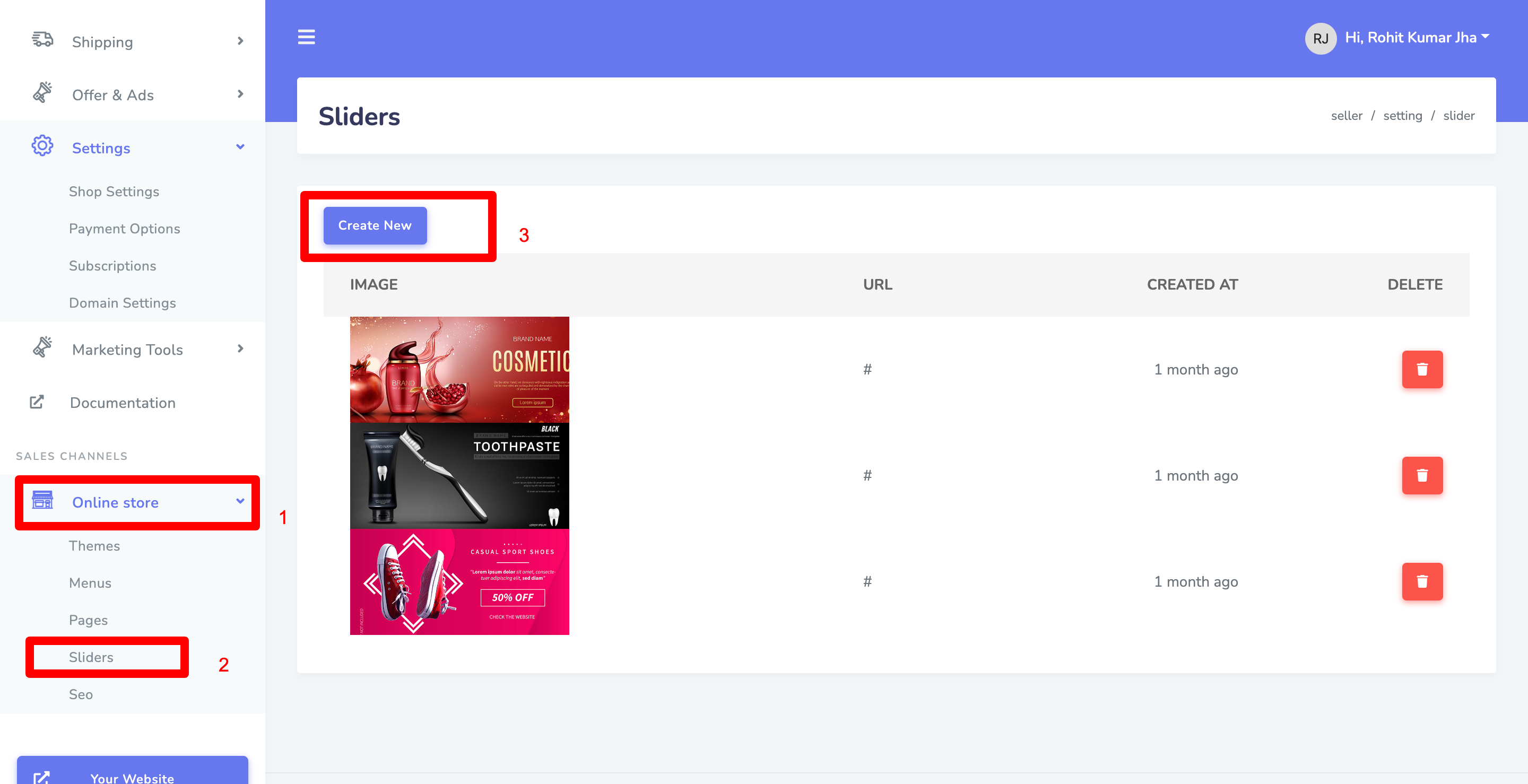
Adding Quick Links
Please refer to below example on how to add banners.Ideal size of banner is 825 × 400 px
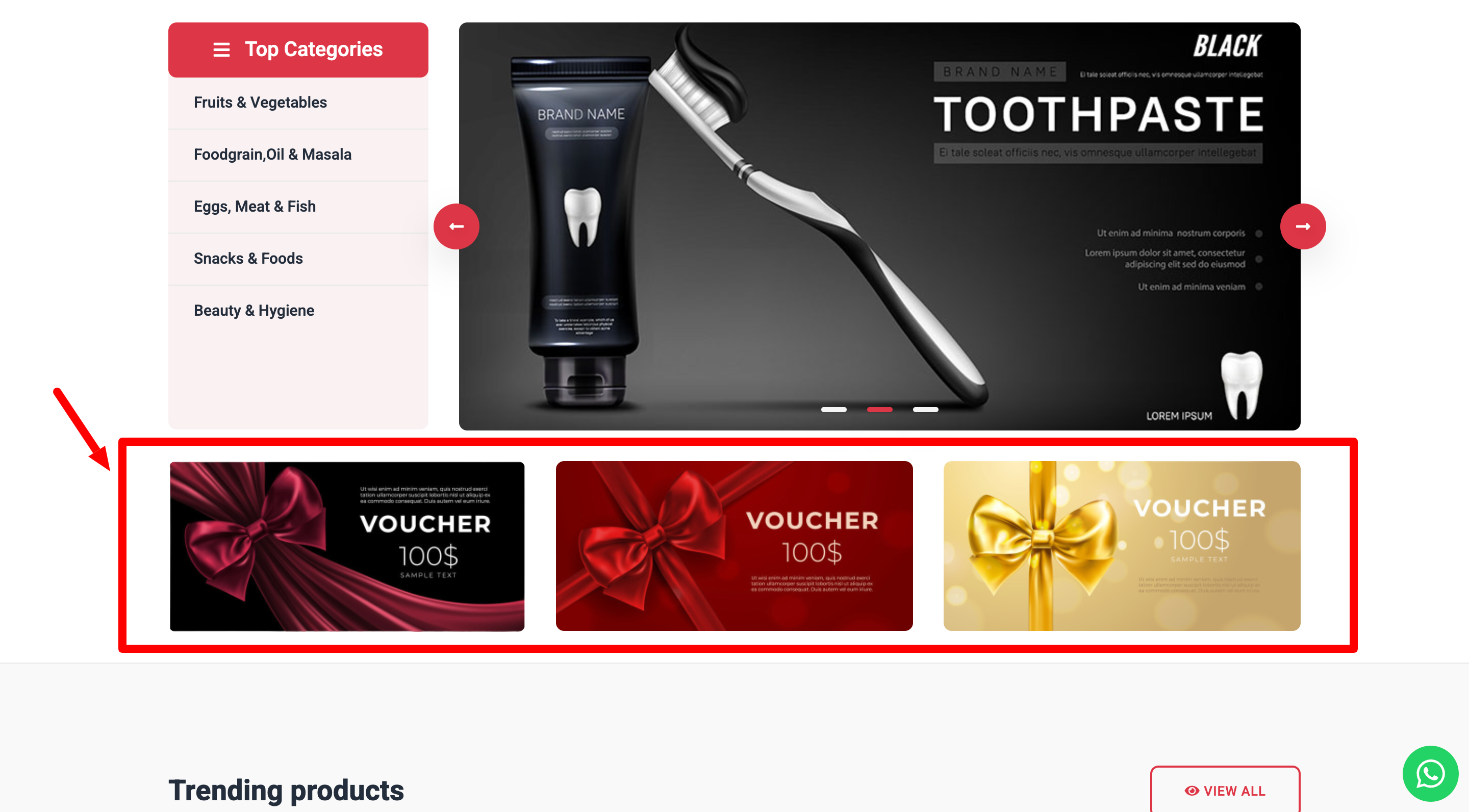
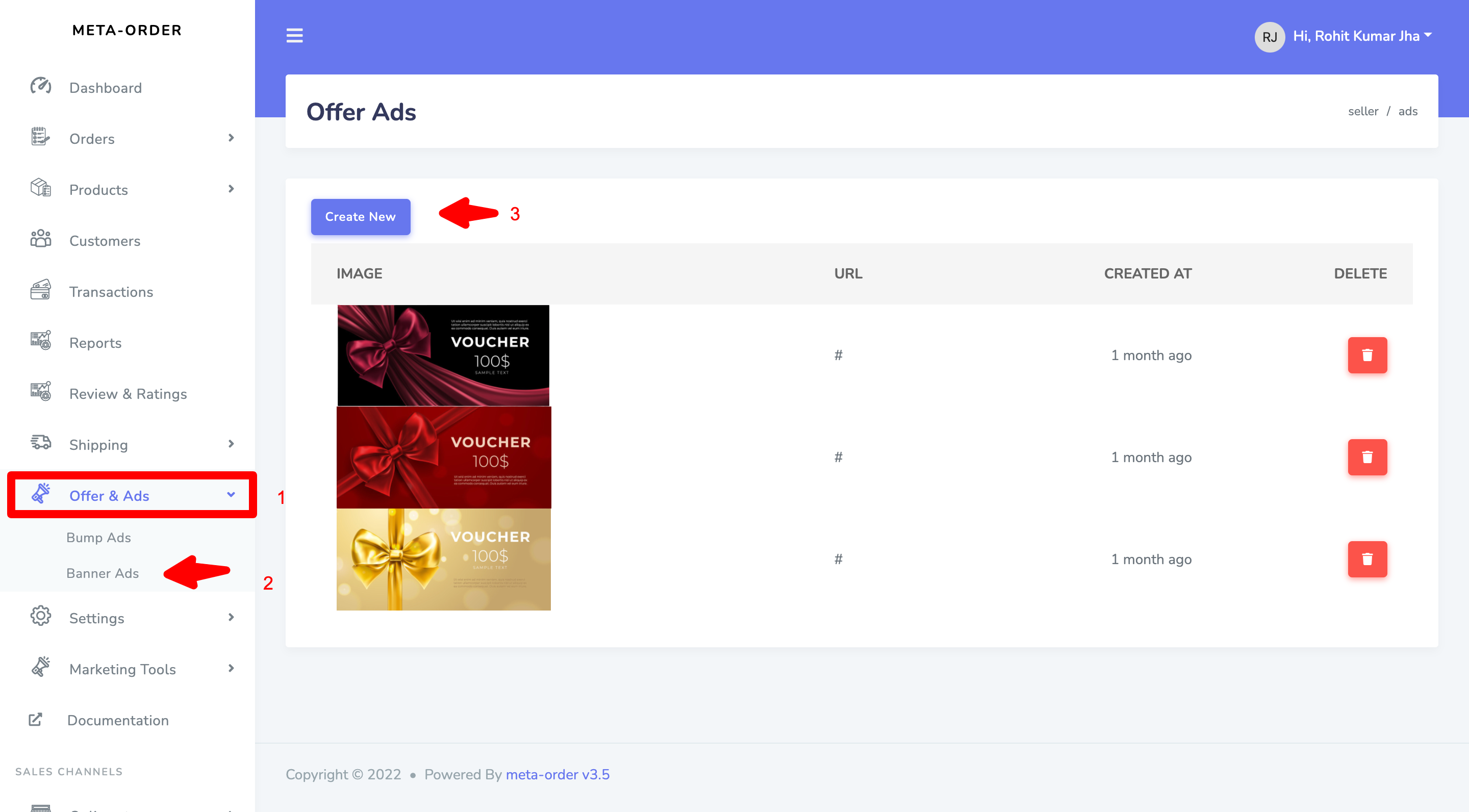
Adding Whatsapp Quick Enquiry feature
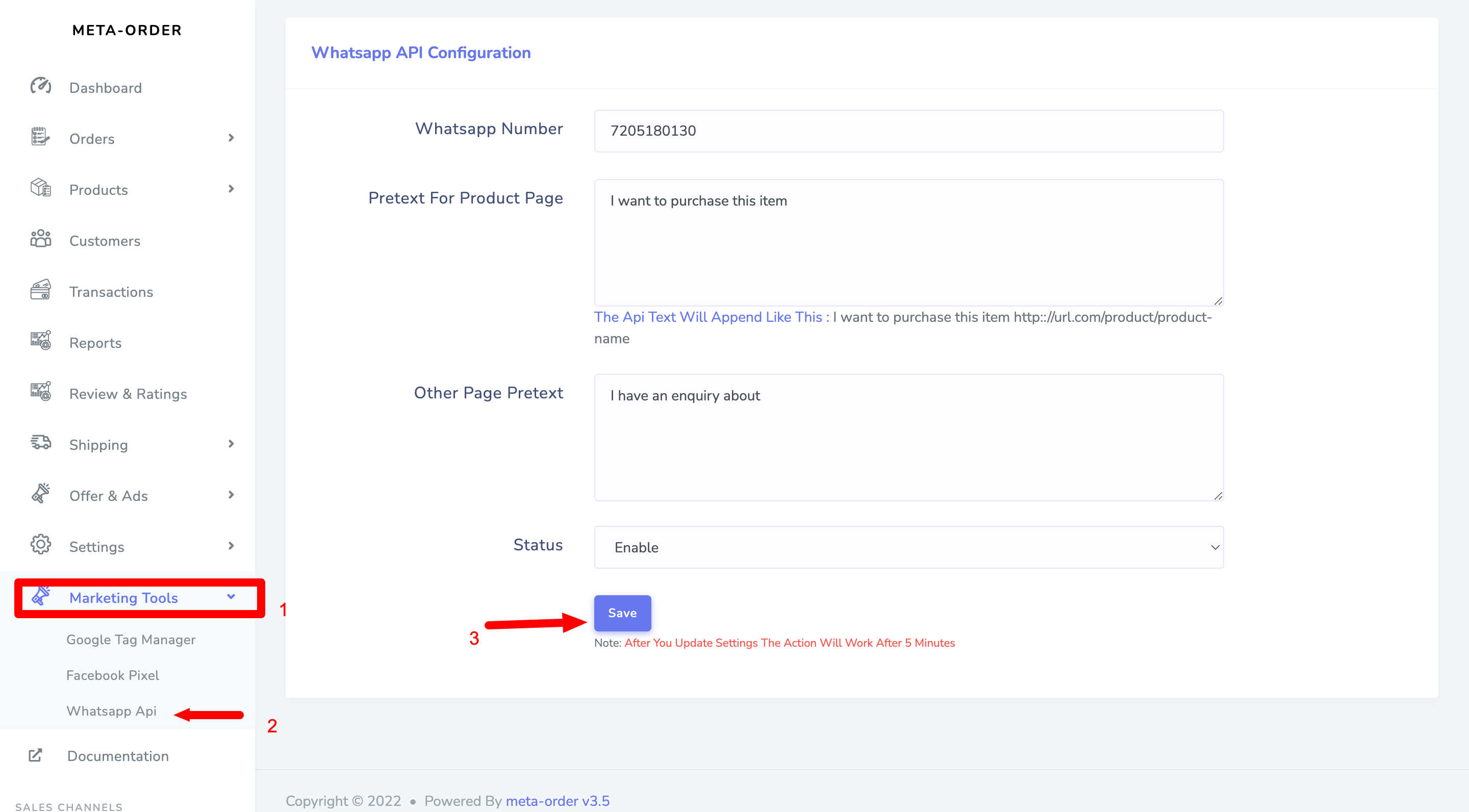
Choosing your theme